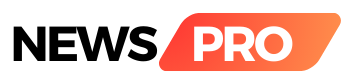Apple has issued instructions for users to switch back to iOS 14 from the iOS 15 beta version. Users want to go back to iOS 14, but before going back to the old version, it is important to keep the following in mind:
1. If you have backed up your phone after installing iOS 15, then you can't go back to iOS 14.
2. Upgrading the operating system means you'll have to wipe all the data on your iPhone, so make sure you've backed up your phone with iOS14.
3. If you have installed operating system 8 on your Apple Watch and want to move the iPhone paired with this Apple Watch back to iOS 14, you will not be able to use your Apple Watch after going back to the old version. Will
How to switch from iOS 15 beta to iOS 14 1. Put your iPhone in recovery mode, for that you shut down your phone and turn it back on in recovery mode.
4. Connect the iPhone to your computer with a lightning cable and open iTunes (it usually opens automatically).
5. iTunes will identify your phone in recovery mode and ask you what to do next.
6. Click the Restore button in the popup window that opens.
7. Click Next, then click Restore and Update.
8. Click Next in iOS 14 Software Updater, then click Agree after reading the Terms and Conditions.
9. When your phone is restored, go back to Backups and click Restore Backup.
10. Select the backup of your iPhone that you had on your phone before installing iOS 15 Beta.
11. After the restoration, your phone's operating system will return to iOS 14.